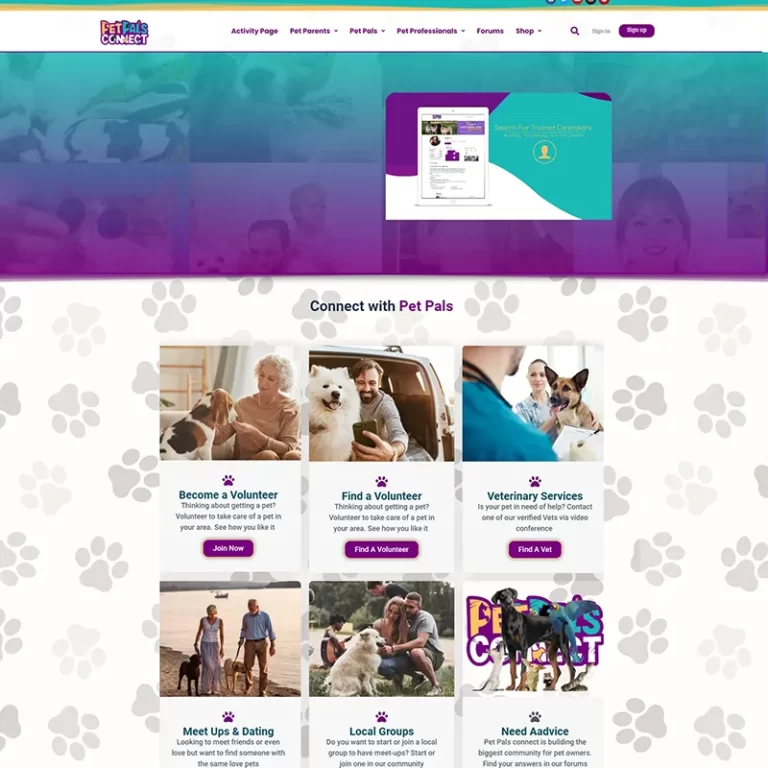# Mastering Website Design with Elementor: A Comprehensive Guide
In the ever-evolving landscape of website design, Elementor stands out as a powerful, user-friendly tool. This article delves into the essentials of using Elementor, providing you with the knowledge to create stunning, functional websites with ease. Whether you’re a seasoned developer or a beginner, Elementor’s intuitive interface and versatile features can elevate your web design game.
## What is Elementor?
Elementor is a leading WordPress page builder plugin that enables users to create professional and dynamic web pages using a drag-and-drop interface. It eliminates the need for coding knowledge, making it accessible to anyone looking to build a website.
## Why Choose Elementor?
### User-Friendly Interface
Elementor’s interface is designed with simplicity in mind. The drag-and-drop feature allows you to add elements to your page effortlessly. You can see changes in real-time, which makes the design process more interactive and less time-consuming.
### Versatility and Customization
With Elementor, you have access to a vast array of widgets and templates. These tools enable you to customize every aspect of your website, from headers and footers to individual page elements, ensuring your site stands out.
### Responsive Design
In today’s digital age, having a responsive website is crucial. Elementor ensures that your site looks great on all devices, including desktops, tablets, and smartphones. This feature is vital for providing a seamless user experience and improving your site’s search engine ranking.
## Getting Started with Elementor
### Installation and Setup
To start using Elementor, you need to have a WordPress website. Here’s a step-by-step guide to getting started:
1. **Install Elementor Plugin**: Go to your WordPress dashboard, navigate to Plugins, click on Add New, and search for Elementor. Install and activate the plugin.
2. **Launch Elementor**: Once activated, you can start creating your first page by clicking on Pages > Add New and then Edit with Elementor.
### Understanding the Interface
Elementor’s interface is divided into three main sections:
1. **Sidebar Panel**: This is where you find all the widgets and settings.
2. **Canvas Area**: This is your main workspace where you design your page.
3. **Footer Panel**: Contains important controls like preview, publish, and responsive mode.
### Creating Your First Page
1. **Choose a Template**: Elementor offers a library of pre-designed templates that you can use as a starting point.
2. **Add Widgets**: Drag and drop widgets from the sidebar panel to the canvas area. Widgets include headings, text blocks, images, buttons, and more.
3. **Customize Elements**: Click on any element to customize its content, style, and layout.
## Advanced Features
### Theme Builder
Elementor’s Theme Builder allows you to design your entire website, including headers, footers, and archive pages. This feature gives you complete control over your site’s appearance.
### WooCommerce Integration
For those running an online store, Elementor offers seamless WooCommerce integration. You can design product pages, checkout pages, and more, ensuring a cohesive look and feel across your site.
### Motion Effects
Add animations and motion effects to your site elements to create a more dynamic user experience. This feature allows you to animate elements on scroll, add hover effects, and more.
## Tips for Optimizing Your Elementor Website
### Speed Optimization
A fast-loading website improves user experience and SEO. Here are some tips to optimize your Elementor site for speed:
– **Use a Caching Plugin**: Plugins like WP Rocket can significantly boost your site’s loading speed.
– **Optimize Images**: Compress images using tools like TinyPNG before uploading them to your site.
– **Minimize Plugins**: Only use essential plugins to reduce the load on your server.
### SEO Best Practices
Elementor is designed with SEO in mind. To further enhance your site’s SEO:
– **Use SEO Plugins**: Integrate plugins like Yoast SEO to optimize your content.
– **Responsive Design**: Ensure all pages are mobile-friendly.
– **Use Proper Headings**: Structure your content with appropriate heading tags (H1, H2, H3, etc.).
## Conclusion
Elementor is a versatile and powerful tool that can transform your web design process. Its user-friendly interface, extensive customization options, and advanced features make it a top choice for both beginners and experienced developers. By following the tips and techniques outlined in this guide, you can create stunning, functional websites that stand out in today’s competitive digital landscape.
## Call to Action
Ready to elevate your website design with Elementor? Start exploring its features today and transform your web presence. If you have any questions or need further assistance, feel free to leave a comment below or reach out to us directly.
By incorporating these strategies, you can harness the full potential of Elementor, creating websites that are not only visually appealing but also highly functional and optimized for performance. Happy designing!